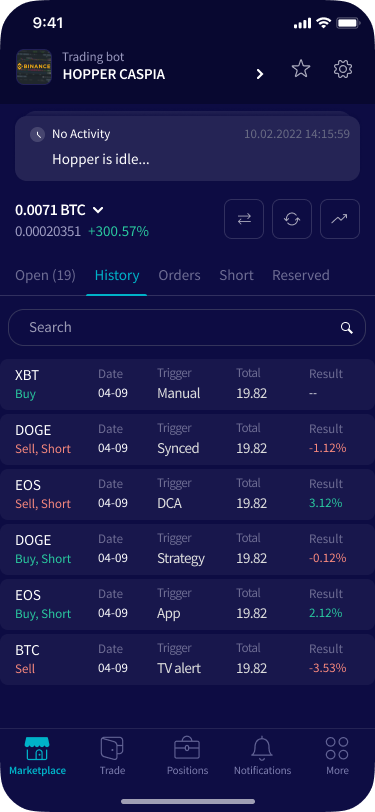How to troubleshoot your Trading bot in the app
This tutorial explains how to resolve issues using the Troubleshooter in the iOS and Android app. The Troubleshooter highlights the most common reasons why the trading bot may not be trading.
Do you have an active subscription?
There are two situations in which you can encounter this error:
- You already have a subscription, but it's linked to the incorrect trading bot. If you encounter this issue, click on the name of your bot at the top of the Positions screen and search for the bot with an active subscription. Then click on "Settings," go to "Baseconfig," and select "Basic Settings." Click on "Move to Another Bot" and choose the trading bot you want to use.
- You don't have a valid subscription. You can purchase a subscription through the app or on our website. It's up to 30% cheaper to purchase a subscription on our website as Google's and Apple's service costs are not taken into account.
Each subscription allows one real funds trading bot and one Paper Trading bot
Is the bot enabled?
If the bot is disabled, you can enable it by navigating to the Basic settings of the Baseconfig and toggling "Bot Enable" to On.
Is buying and selling enabled?
Both buying and selling can be enabled by going to the Basic settings of the Baseconfig and toggling "Buying Enable" and "Selling Enable" to On.
Triggers can disable buying or selling, and they can be included in a bot template purchased in the Cryptohopper Marketplace. Triggers cannot be adjusted in the apps, so you will need to check this on www.cryptohopper.com.
Does the bot have any configuration errors?
Check the error messages and adjust your configuration settings. If an error message is unclear, please contact support so that we can assist you in resolving the configuration error.
Most often, errors are related to buy order amounts that are too low or API Key errors. We recommend trading at least the equivalent of $10. When experiencing API Key errors, please refer to the Documentation articles for your exchange.
Is the bot able to retrieve balances/assets?
If your balances are empty or haven't been retrieved yet, it could mean that the API Keys or permissions of the API Keys are incorrect, or that you have not deposited any funds into your exchange yet. Some exchanges distinguish between different wallet types. Ensure your funds are in the trading wallet. We offer extensive tutorials on how to create API Keys. Please note that these articles are tailored to using our website, but the process itself is the same.
Do you have enough funds for the minimum buy amount?
- Percentage buy amount: Specify the size of each buy order as a percentage of your total assets. If it falls below the exchange's "Minimum Amount per Order," that minimum amount will be used instead. When your available funds are insufficient, the bot will use the available funds.
- Minimum amount per order: Set the minimum amount for each buy order. If the "Percentage Buy Amount" is not specified, the bot will use this value. Ensure it meets or exceeds the minimum amount for your exchange and quote currency. The bot will disregard this minimum when your available funds are insufficient, using available funds instead.
- Force minimum buy amount: When enabled, the bot won't place orders if your funds are insufficient for the minimum buy amount.
- Maximum amount allocated: Define the maximum amount the bot can use from your total assets. For example, if you have 10,000 USDT and set a maximum of 5,000 USDT, the bot will only use 5,000 USDT for trading, leaving the rest untouched. The bot considers the total assets minus reserved funds. If it's less than the maximum allocated amount, the bot will use smaller buy amounts for new positions. The bot will see positions as invested (allocated) when the funds are not available in your quote currency.
Does the bot have unsynced positions?
Unsynced positions are positions available on your exchange but not shown on your Cryptohopper Dashboard. If you don't want to trade these positions but still want to see them in the Cryptohopper Dashboard, you can sync these positions and either hold or reserve them by clicking on the position.
The difference is that when you hold a position, the trading bot won't trade it, but it will be visible under open positions. When you reserve a position, the trading bot also won't trade it, but it will be visible under the reserved funds tab.
Do you have a strategy or signal configured?
There are multiple ways to open trades automatically, and you can use more than one source simultaneously. If you use TradingView Alerts to open trades without a strategy or signaler, you can ignore the error in the Troubleshooter.
If you only use a strategy or signaler, you can also disregard the error message.
When using a strategy, the frequency of buy or sell triggers depends on the settings of the indicators in the strategy. Using larger candles on longer time frames results in fewer trades, while smaller candles on smaller time frames lead to more trades. Learn more about creating a trading strategy or finding a good strategy in the Marketplace.
When using a signaler, always ensure that the signals are sent to your selected exchange, quote currency, and selected currencies in your Baseconfig. You can check this in the performance report of the signaler in the Marketplace.
Did you whitelist the following IP addresses on your exchange?
Most exchanges on Cryptohopper allow IP whitelisting, which ensures that trades can only be initiated on your exchange account from Cryptohopper's servers, enhancing security. While not all exchanges require IP whitelisting by default, we recommend using it. Find out how to whitelist IP addresses for your exchange by clicking on the tutorial for your exchange.
Always reach out to support when you have questions; we're happy to assist.