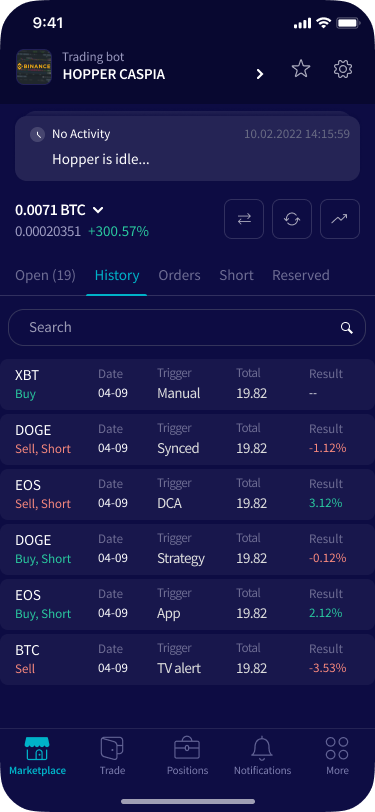How to set up a Template in the app
This tutorial shows you how to set up a Template in the iOS or Android app.
Prerequisites
Before you begin, check the following:
- You have an Explorer, Adventurer, or Hero subscription.
- You want to set up a Template in the app. If you want to do it on the website, you can check this article.
Set up a Template
- Launch the app and log in.
- Click “Marketplace”. It’s at the bottom of your screen.
- The first Marketplace items you see are Signals. The second items are Templates. The last items are Strategies. When you’re in the Template section scroll a little down until you see “View all”. Click on it.
- Click on the Template you want to use.
- Click “Download” or “Buy”.
- If needed buy for the Template.
- You get a pop-up. Click “Ok”.
- Click “Positions”. It’s at the bottom of your screen.
- Click the gear button in the upper right corner.
- Click “Load template”.
- Click “Market Templates”.
- Click on the Template you want to set up.
- Click “Load”.
- You get a pop-up. Click “Ok”.