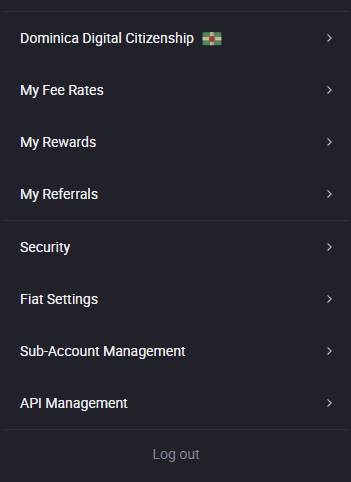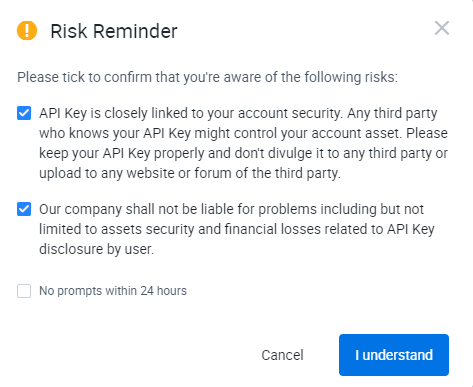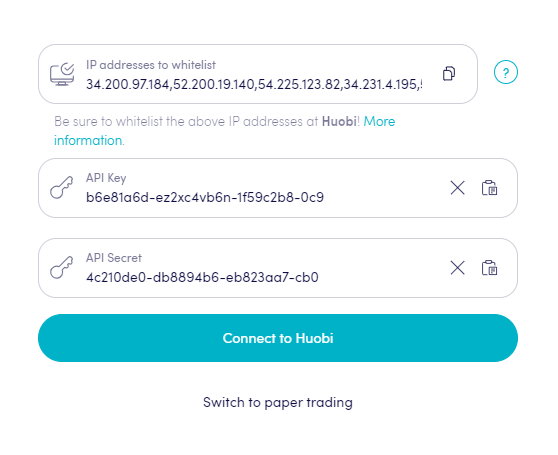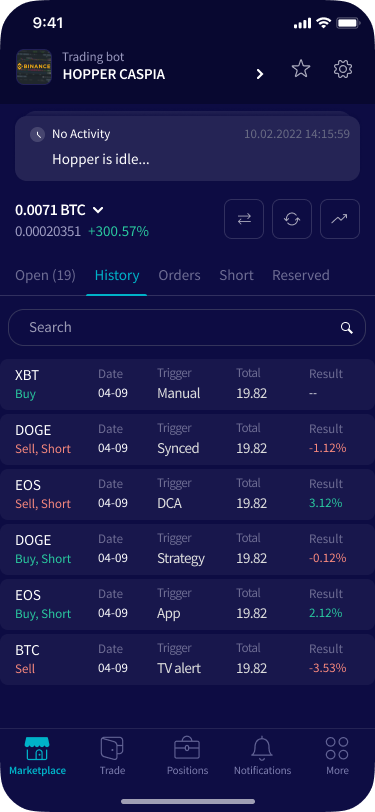How to connect to HTX with API Keys
Creating an API key is important, see it as a bridge between you and the exchange. Cryptohopper needs this bridge in order to do all the automated things you love such as, placing automated orders and reading your balance to do all sorts of calculations with.
You might encounter an error in Cryptohopper's onboarding process when connecting to HTX, even if your API Keys are correct. The most common reasons include having no funds in your exchange account, having no funds in your trading account (as some crypto exchanges differentiate between funding and trading accounts), or not being a verified exchange user (KYC). In this case, please click on 'Continue without testing'. You can always check your API Keys later in your Base config.
Step one
Go to the exchange website, and create an account if you haven't already. In this case, we are looking at HTX.
Step two
Create your API.
Navigate to the API settings page, it can be found by clicking on the profile button, and then clicking on" API management".
Step three
API settings.
Give your API key a memorable name such as "Cryptohopper API key". You have the option to bind an IP address, this is necessary. Copy the IP addresses shown on Cryptohopper and paste them here.
Click “Create”. You now get a pop-up. Check the boxes and click “I understand”. Verify if needed.
Withdrawal is an option given, but Cryptohopper doesn't need it to trade. So having it enabled would be a security risk! As a general rule of thumb. Cryptohopper needs ALL settings except for withdrawal to trade correctly.
Step four
Adding the API to Cryptohopper.
Paste your API Keys here:
Step five
Confirm the API Key on HTX and click on on Connect on Cryptohopper. Give the bot a moment to link everything and your balance should be loaded.
Unable to see your exchange balance?
If you are unable to see your exchange balance, there may be a few issues preventing your bot from synchronizing with your exchange. One common cause is "auto-fill" being enabled in your browser. To fix this, you can try disabling auto-fill, using incognito mode, using a different browser, or disabling your password manager. For more information, you can watch our Cryptohopper Academy video on this subject or check our troubleshooting article.
Huobi minimum trade amounts
Click here to check the minimum trade amounts on Huobi.
Huobi status
Do you experience issues with trading on Huobi? Click here to check Huobi's exchange status.