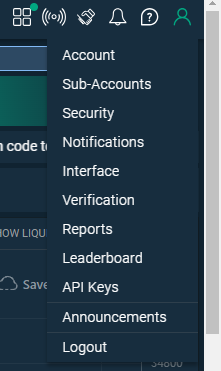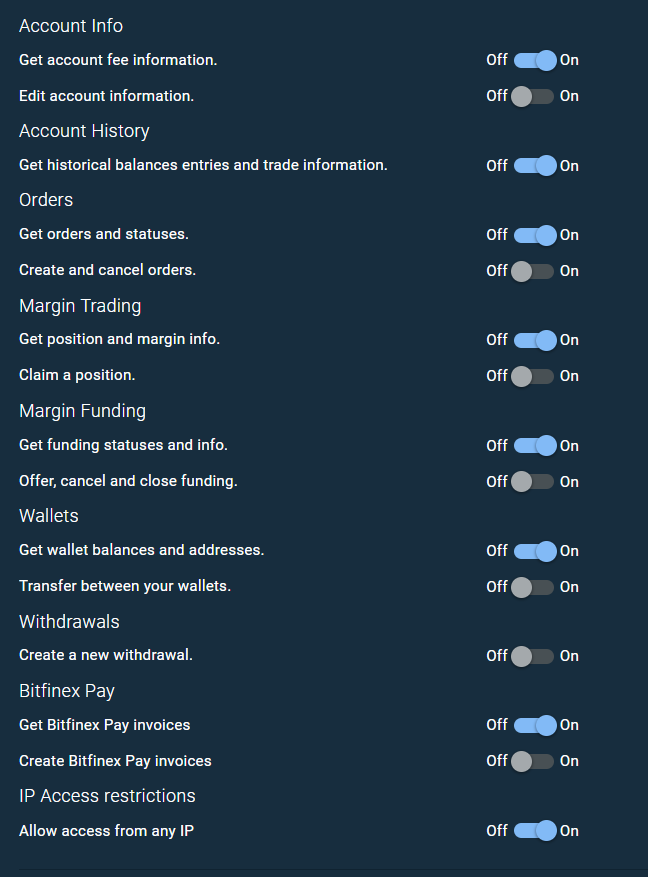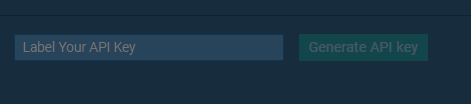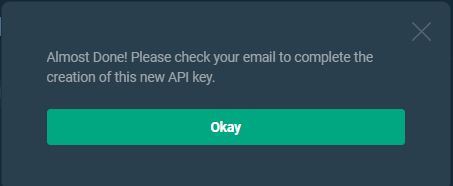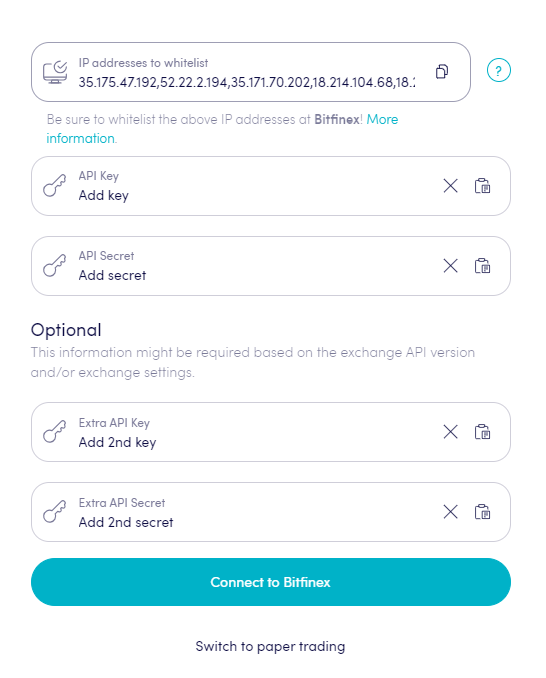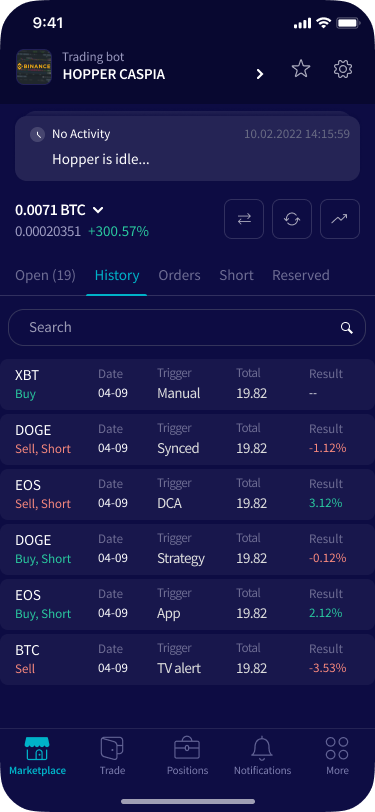How to connect to Bitfinex with API Keys
To allow your bot to interact with Bitfinex, you will need to create an API Key. This key acts as a connection between Cryptohopper and the exchange, enabling your bot to perform tasks such as placing automated orders and accessing your balance for its calculations. Essentially, the API Key serves as a way for your bot to communicate with the exchange and execute the actions necessary for automated trading.
UST and EUT on Cryptohopper are similar to USDT and EURT on Bitfinex.
You might encounter an error in Cryptohopper's onboarding process when connecting to Bitfinex, even if your API Keys are correct. The most common reasons include having no funds in your exchange account, having no funds in your trading account (as some crypto exchanges differentiate between funding and trading accounts), or not being a verified exchange user (KYC). In this case, please click on 'Continue without testing'. You can always check your API Keys later in your Base config.
Step one
Go to the Bitfinex website. If you don't have an account, navigate to the top right of the website to create an account and complete their verification process.
Step two
Once you’ve accepted Bitfinex’s terms and conditions, you can fund your account and link it to Cryptohopper with your API keys!
Navigate to the top right corner of your screen and mouse over the user icon. A drop-down menu will appear, from which you need to click "API Keys".
Click “Create new Key”.
Step three
Make sure that you set the following permissions “on”:
- Account Info: Get account fee information
- Account History: Get historical balances entries and trade information
- Orders: Get orders and statuses and Create and cancel orders
- Wallets: Get wallet balances and addresses.
- Bitfinex Pay: Get Bitfinex Pay invoices
The rest should be off. When you switch off Allow access from any IP you need to fill in IPs from your Cryptohopper account. Navigate to your Cryptohopper account and copy and paste the IP addresses in Bitfinex' API Key. From there, click on the tab labeled "exchange".
The last thing is to give a name to the API key. You can do that in the section called “Label Your API Key”. Click “Generate API key”.
If needed, verify with your 2FA. After that, you receive an email to complete the API key.
Step four
(recommended) On Bitfinex, it is possible to use 2 API Keys at the same time. Using 2 API Keys is recommended as the trading bot will be able to make more API calls, which allows the trading bot to request and send more information to Bitfinex. This can improve your automated trading experience on Cryptohopper.
Redo the previous steps above and add the second API Key and Secret to your trading bot.
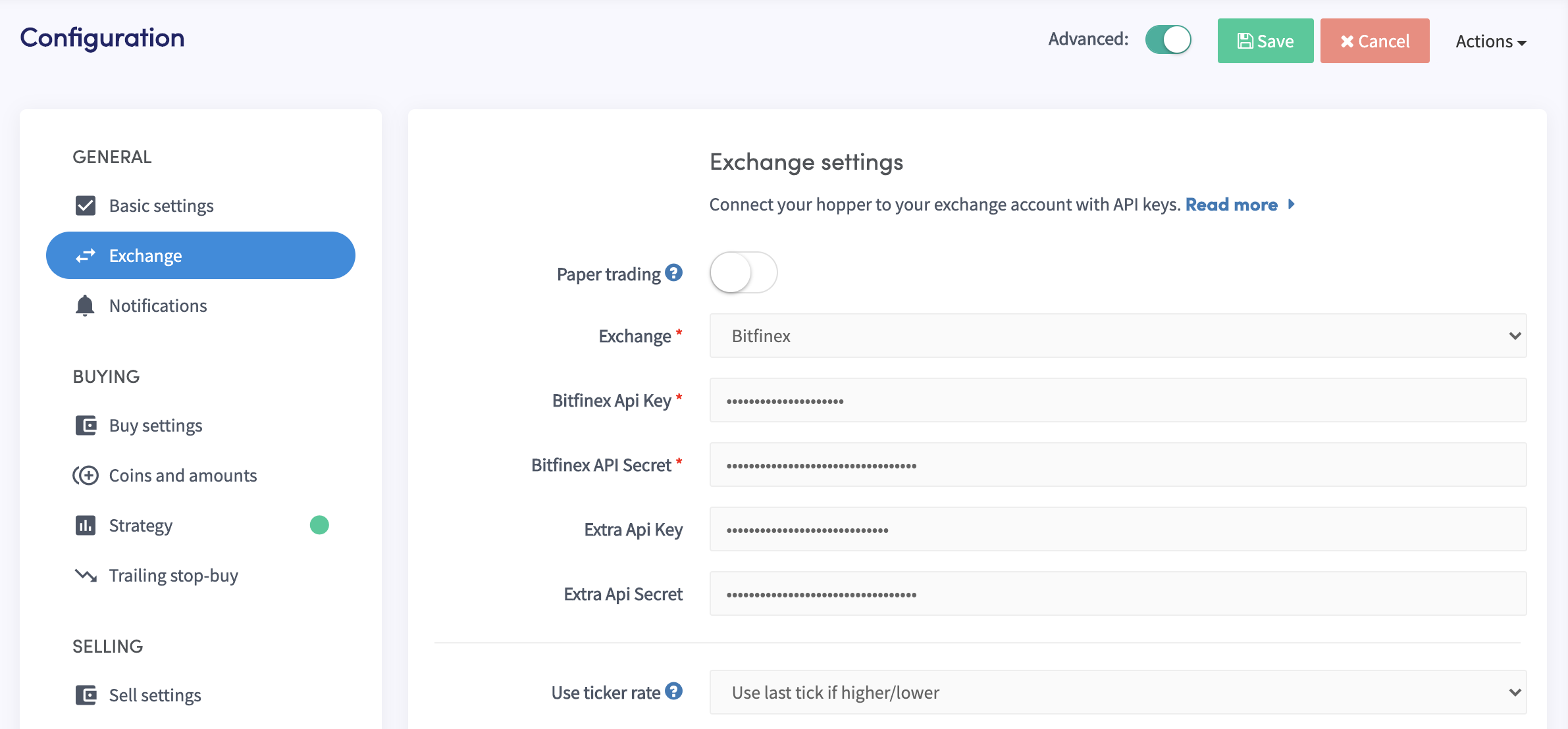
Unable to see exchange balance
If you are unable to see your exchange balance, there may be a few issues preventing your bot from synchronizing with your exchange. One common cause is "auto-fill" being enabled in your browser. To fix this, you can try disabling auto-fill, using incognito mode, using a different browser, or disabling your password manager. For more information, you can watch our Cryptohopper Academy video on this subject or check our troubleshooting article.
Bitfinex minimum trade amounts
Click here to check the minimum trade amounts on Bitfinex.
Bitfinex status
Do you experience issues with trading on Bitfinex? Click here to check Bitfinex's exchange status.