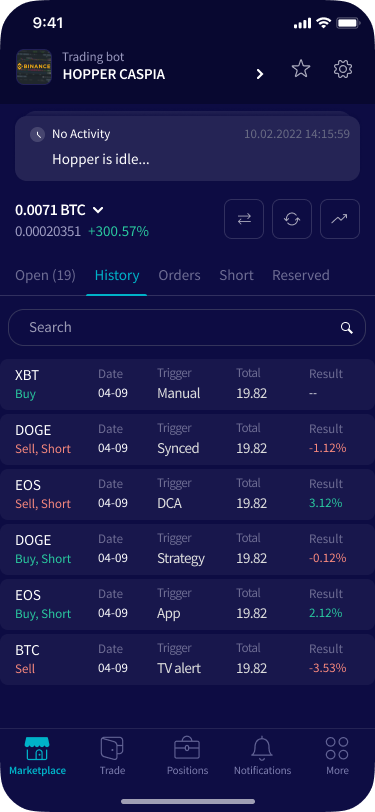How to set up a Trading bot
This tutorial shows you how to set up a Trading bot and explains the settings you need to fill in.
Prerequisites
Before you begin, check the following:
- You have a Cryptohopper account
- You have an Explorer, Adventurer, or Hero subscription from Cryptohopper
Set up a Trading bot
- Click in the top left section in your menu called “My bots”.
- Click “View all”.
- Click “+ New” in the top right section.
- Click “Trading bot”.
- Choose the template you want to use.
- Click “Select” on the chosen template.
- Fill in your API Keys or switch the “Paper trading” toggle.
- Switch the toggle to enable your bot.
- Click “Save”.
- A new bot is created. Now you need to configure your bot.
- Click on “Configuration”.
- Click on “Baseconfig”.
- Click on “Basic settings” and fill in the fields.
- Click on “Exchange” and fill in the fields.
- Click on “Notifications” and fill in the fields. This tab is optional.
- Click on “Buy settings” and fill in the fields.
- Click on “Coins and amounts” and fill in the fields.
- Click on “Strategy” and fill in the fields.
- Click on “Trailing Stop- Buy” and fill in the fields. This tab is optional.
- Click on “Sell settings” and fill in the fields.
- Click on “Sell strategy “and fill in the fields.
- Click on “ Stop-Loss” and fill in the fields. This tab is optional.
- Click on “Trailing Stop-Loss” and fill in the fields. This tab is optional.
- Click on “Auto close” and fill in the fields. This tab is optional.
- Click on “Shorting settings” and fill in the fields. This tab is optional.
- Click on “Dollar Cost Averaging” and fill in the fields. This tab is optional.
- Click on “Save”.
*Tip: Click on the question marks next to the settings in the Baseconfig to get more information.